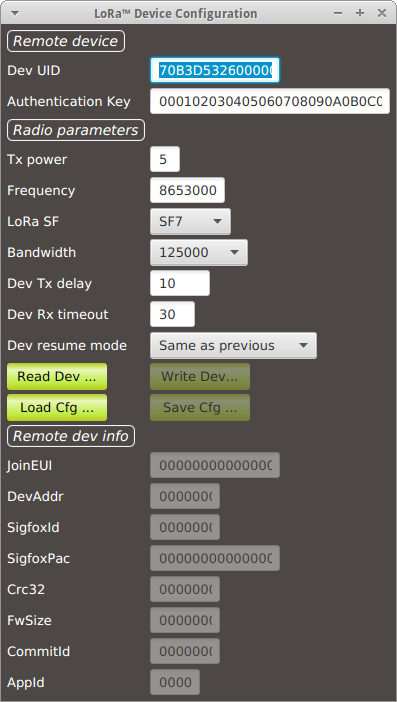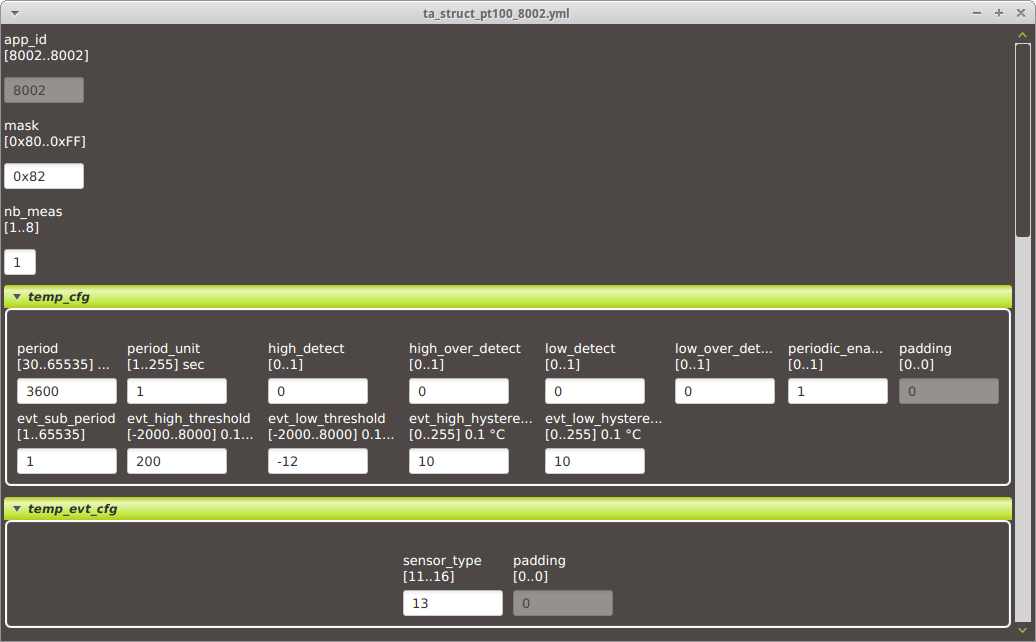Difference between revisions of "Application Note: NIS Devices configuration"
(Created page with "Category:Sensors Category:Application Notes = Configuration with Nemeus USB stick = Most of Nemeus devices can be reconfigured thanks to Nemeus USB stick and MM00...") |
m |
||
| Line 6: | Line 6: | ||
Most of Nemeus devices can be reconfigured thanks to Nemeus USB stick and [[MM002_Configuration_Tool_Java|MM002 Java application]]. | Most of Nemeus devices can be reconfigured thanks to Nemeus USB stick and [[MM002_Configuration_Tool_Java|MM002 Java application]]. | ||
| − | In addition of the Java application and the USB stick, it needs Yaml | + | In addition of the Java application and the USB stick, it needs Yaml File for the device configuration. |
| Line 16: | Line 16: | ||
Open "LoRa device config" in config Menu. The following display will show up : | Open "LoRa device config" in config Menu. The following display will show up : | ||
| − | [[File: | + | [[File:NIS_device_configuration_1.png|Device configuration windows]] |
| − | The "devUid" field must be filled up with the device Uid of the device to be configured | + | The "devUid" field must be filled up with the device Uid of the device to be configured. |
| − | The "Authentication Key" field must be filled up with the | + | |
| + | The "Authentication Key" field must be filled up with the App<span style="color:#00FF00">S</span>Key of the device to be configured. | ||
| + | |||
| + | |||
| + | |||
| + | == Reading device == | ||
| + | |||
| + | When ready, user should set the device in "Test mode" as explained in the wiki (e.g. [[NIS-TR_Temperature_Sensor_(RTD)#Test_mode|Test mode for NIS-TR]] ). Then if you press "Read Device" button the following window should pop up. | ||
| + | |||
| + | [[File:NIS_device_configuration_pt100_1.png|Device configuration windows for pt100]] | ||
| + | |||
| + | This is an example for NIS TR product. If the window did not show up, please verify the following point: | ||
| + | - device to be read is set in "Test mode" (Led of the device should blink regularly) | ||
| + | - correct devUid and App<span style="color:#00FF00">S</span>Key has been entered. Please note that the key is the App<span style="color:#00FF00">S</span>Key and not the AppKey | ||
| + | |||
| + | |||
| + | == Device parameters == | ||
| + | |||
| + | |||
| + | === Device sensor/application parameters === | ||
| + | |||
| + | |||
| + | === Device network parameters === | ||
Revision as of 15:07, 7 May 2018
Contents
1 Configuration with Nemeus USB stick
Most of Nemeus devices can be reconfigured thanks to Nemeus USB stick and MM002 Java application.
In addition of the Java application and the USB stick, it needs Yaml File for the device configuration.
2 Usage
Open "LoRa device config" in config Menu. The following display will show up :
The "devUid" field must be filled up with the device Uid of the device to be configured.
The "Authentication Key" field must be filled up with the AppSKey of the device to be configured.
2.1 Reading device
When ready, user should set the device in "Test mode" as explained in the wiki (e.g. Test mode for NIS-TR ). Then if you press "Read Device" button the following window should pop up.
This is an example for NIS TR product. If the window did not show up, please verify the following point:
- device to be read is set in "Test mode" (Led of the device should blink regularly) - correct devUid and AppSKey has been entered. Please note that the key is the AppSKey and not the AppKey