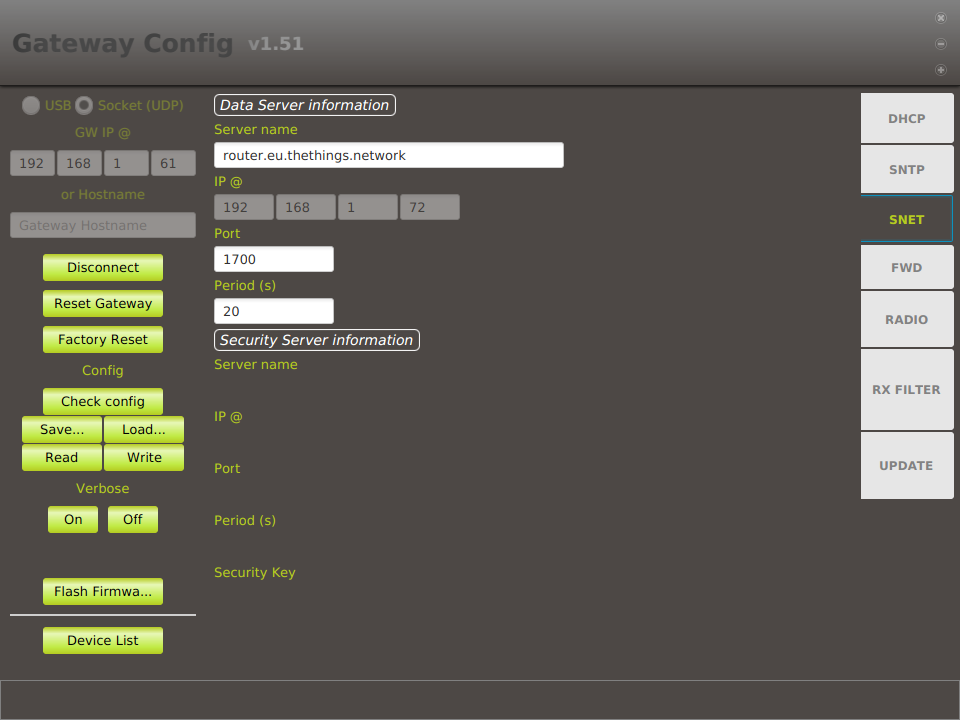Difference between revisions of "MG003-L-EU External Server connection"
m (→TheThingsNetwork) |
m |
||
| Line 3: | Line 3: | ||
| − | + | == DIY Server == | |
By default the data are sent in UDP soa connection should be open | By default the data are sent in UDP soa connection should be open | ||
| Line 20: | Line 20: | ||
| − | + | == TheThingsNetwork == | |
| − | + | === prerequisite === | |
First you need an account, you can create on [https://www.thethingsnetwork.org/ thethingsnetwork] website | First you need an account, you can create on [https://www.thethingsnetwork.org/ thethingsnetwork] website | ||
| Line 32: | Line 32: | ||
* on bottom of 'FWD folder' | * on bottom of 'FWD folder' | ||
| + | Then update server address: | ||
| + | * change data server address to fit TTN router (e.g. router.eu.thethings.network:1700) | ||
| + | |||
| + | [[File:MG003-L-EU External Server connection TTN 1.png|MG003-L-EU External Server connection TTN 1 (LoRaWan)]] | ||
| + | |||
| + | ==== Gateway Channel Configuration ==== | ||
| + | |||
| + | Ttn use more channels than the default configuration (see [https://www.thethingsnetwork.org/wiki/LoRaWAN/Frequencies/Frequency-Plans TTN Frequency plan ]), to avoid loss of packet you will need to setup the following channels at SF12 | ||
| + | * Mandatory channels: 868100000, 868300000, 868500000 | ||
| + | * Additionnal channels : 867100000, 867300000, 867500000, 867700000, 867900000 | ||
| − | + | === registering === | |
| Line 48: | Line 58: | ||
In settings | In settings | ||
* Uncheck 'Automatically update gateway' | * Uncheck 'Automatically update gateway' | ||
| − | |||
| − | |||
| − | |||
| − | |||
| − | + | === Add an application === | |
Create a New application | Create a New application | ||
You can use the TTN APP id or get the one from your module/device. | You can use the TTN APP id or get the one from your module/device. | ||
| − | |||
| − | |||
| − | |||
| − | |||
| − | |||
| − | |||
| − | |||
Latest revision as of 09:01, 4 December 2017
Contents
1 DIY Server
By default the data are sent in UDP soa connection should be open
Exemple in ruby
#!/usr/bin/env ruby
require 'socket' # Get sockets from stdlib
Socket::udp_server_loop("0.0.0.0",2224) do |raw,msgSrc|
$stdout << format("\nReceived %s\n",raw)
$stdout << format("\nReceived %s\n",msgSrc)
...
end
2 TheThingsNetwork
2.1 prerequisite
First you need an account, you can create on thethingsnetwork website
The gateway need to be in packet fowarder mode. You can set it via the Gateway Configuration tool, by changing the mode to 'PKT_FOWARDER' in the 'radio Folder'.
Then you need to get the Gateway Unique ID :
- available on GW sticker: get the id and add '0000' at the end (only valid if not modified by user)
- on bottom of 'FWD folder'
Then update server address:
- change data server address to fit TTN router (e.g. router.eu.thethings.network:1700)
2.1.1 Gateway Channel Configuration
Ttn use more channels than the default configuration (see TTN Frequency plan ), to avoid loss of packet you will need to setup the following channels at SF12
- Mandatory channels: 868100000, 868300000, 868500000
- Additionnal channels : 867100000, 867300000, 867500000, 867700000, 867900000
2.2 registering
You can login to thethingnetworks and register your Gateway.
- Give the gateway Unique ID (gateway eui) found on Java application or on sticker if not modified by the user (add 0000 at the end).
- Check the box 'I'm using the legacy packet forwarder'
- Select Europe Frequency plan
- Select Gateway location
- Select Antenna Placement
Click the Button 'Register Gateway'
In settings
- Uncheck 'Automatically update gateway'
2.3 Add an application
Create a New application
You can use the TTN APP id or get the one from your module/device.