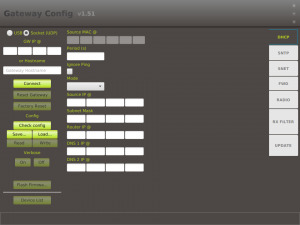Difference between revisions of "MG003-L-EU Configuration Tool Java"
(→Installation / Execution) |
(→Prerequisite) |
||
| Line 4: | Line 4: | ||
=== Prerequisite === | === Prerequisite === | ||
| − | Nemeus Java application to control the gateway requests that the JAVA Runtime Evaluation 8 kit is installed onto the computer. This one can be found on [ | + | Nemeus Java application to control the gateway requests that the JAVA Runtime Evaluation 8 kit is installed onto the computer. This one can be found on [https://javadl.oracle.com/webapps/download/AutoDL?BundleId=244036_89d678f2be164786b292527658ca1605 ]) |
=== Installation / Execution === | === Installation / Execution === | ||
Revision as of 09:39, 14 February 2022
1 Prerequisite
Nemeus Java application to control the gateway requests that the JAVA Runtime Evaluation 8 kit is installed onto the computer. This one can be found on [1])
2 Installation / Execution
Nemeus JAVA Application is made of only one file : o_NemeusCustomerGateway.jar. This one can be put in any folder.To execute the JAVA application, the following command must be executed in a Command DOS windows in the folder in which the file is available.
Nemeus Java Gateway Application Used to manage the gateway via Network interface
java -jar o_NemeusCustomerGateway.jar
3 Logs
During execution, the JAVA application records information in a log file which is created in same folder of the .jar file at the time this one is started. The generated log file stays the same during all the JAVa application execution. The file format is log-mgw-<xxxxx> where xxxx corresponds to the date and time of the JAVA application start
4 master window
The following figure gives an overview of the JAVA application.
This one is based on followings
- The application title and the version of application on top
- The Action window on the left side
- The configuration folder on the right side
- The configuration parameters in the center windows
- The devices configuration (LoRa WAN server configuration) at the bottom left